Everything you need to build. Fast.

All Resources
Explore our collection of resources. Search or filter by topic and content type—guides, reports, streamcasts, benchmarks, tech talks, and more—to quickly find what you need. View our blog, docs, or Developer page for more resources.
Redpanda Serverless Office Hours: Live Q&A and Getting Started Guide
Your open door to understanding Redpanda Serverless—ask questions, see what's new, and get expert guidance on building real-time apps without the ops burden.
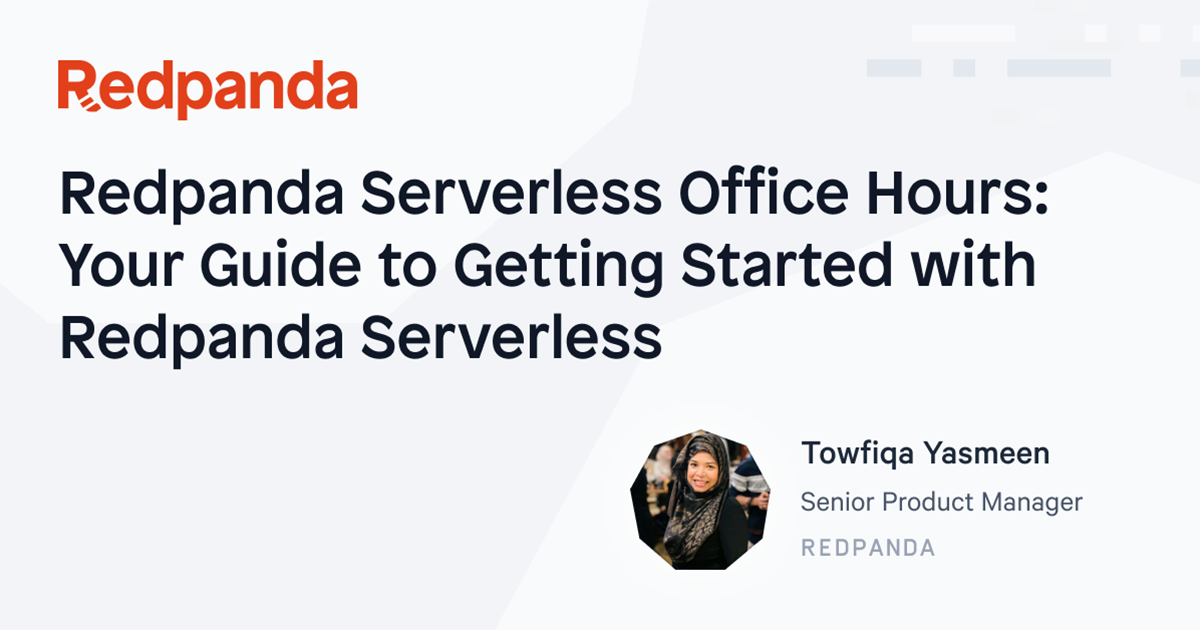
Redpanda Serverless Office Hours: Live Q&A and Getting Started Guide
Your open door to understanding Redpanda Serverless—ask questions, see what's new, and get expert guidance on building real-time apps without the ops burden.
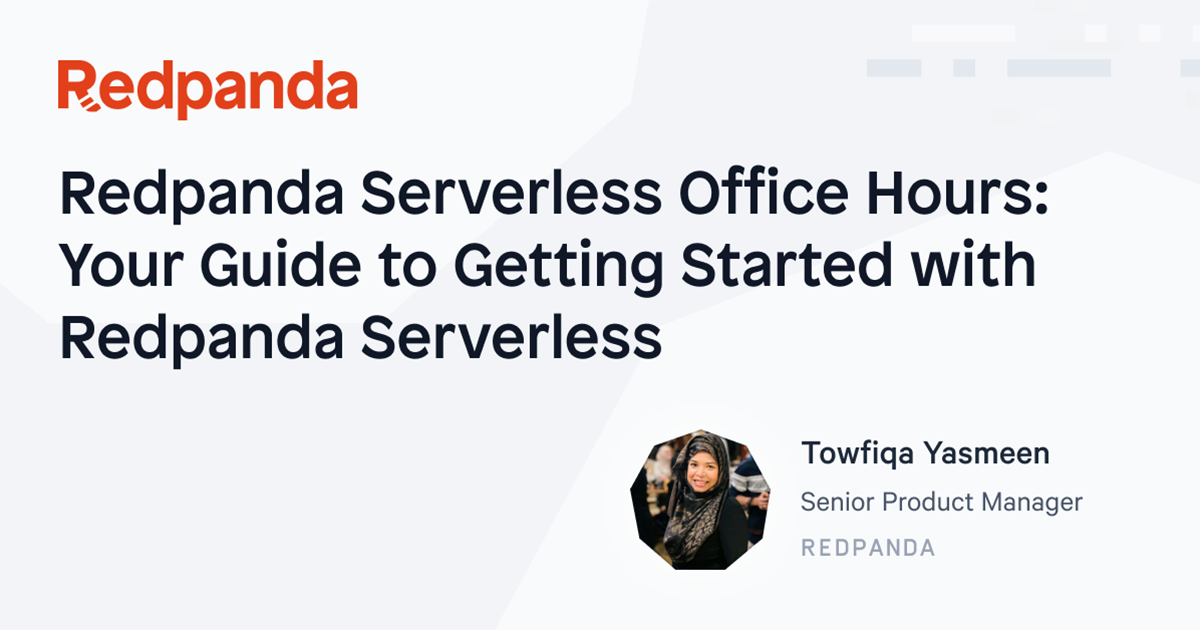
Redpanda Serverless Office Hours: Live Q&A and Getting Started Guide
Your open door to understanding Redpanda Serverless—ask questions, see what's new, and get expert guidance on building real-time apps without the ops burden.
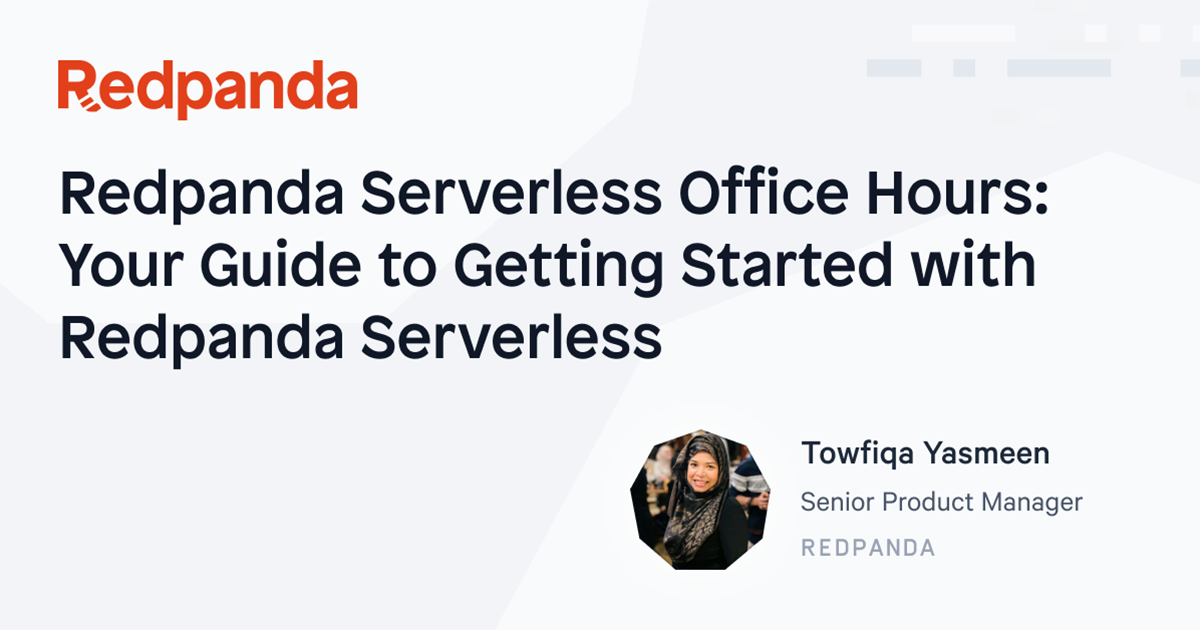
Redpanda Serverless Office Hours: Live Q&A and Getting Started Guide
Your open door to understanding Redpanda Serverless—ask questions, see what's new, and get expert guidance on building real-time apps without the ops burden.
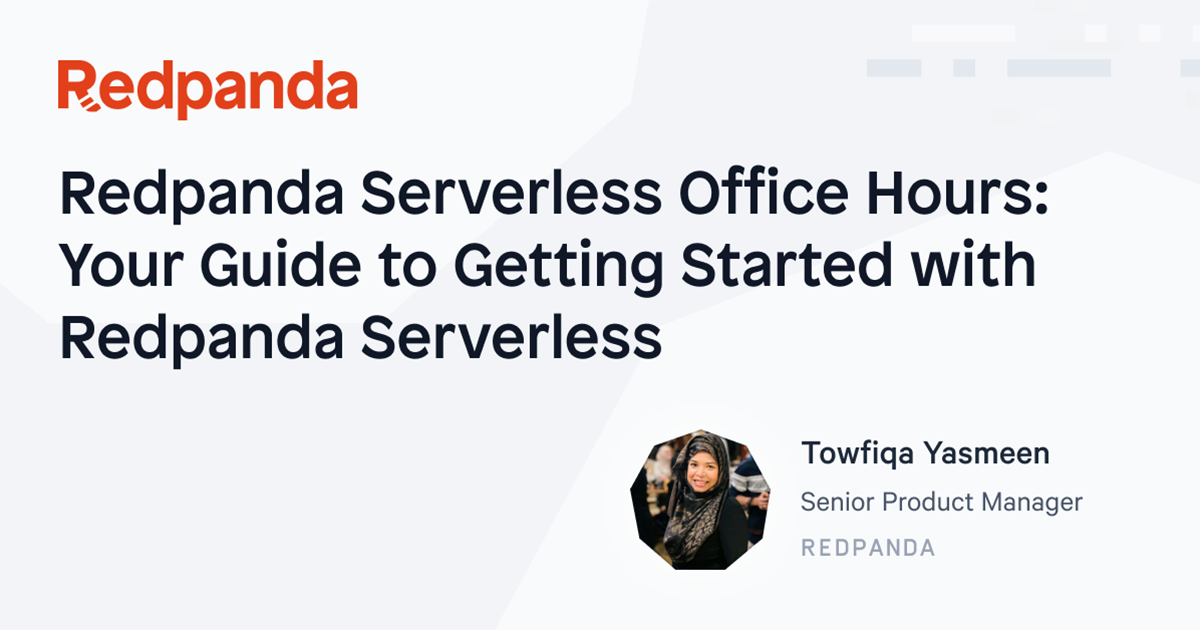
Redpanda: Die moderne Kafka-Alternative
In unserem Webinar zeigen wir Ihnen praxisnah, wie Redpanda in Ihren Data Stack passt, welche Möglichkeiten die hoch performante Streaming-Plattform Ihnen bietet Ihnen bietet und wie Entwickler Anwendungen und Data Products in kürzester Zeit zur Verfügung stellen können.

Building Real-Time IoT Architectures with Redpanda and AWS
Join Redpanda and AWS experts to learn how to build scalable, low-latency IoT data pipelines. Discover how to stream, process, and act on real-time device data using AWS IoT and Redpanda.
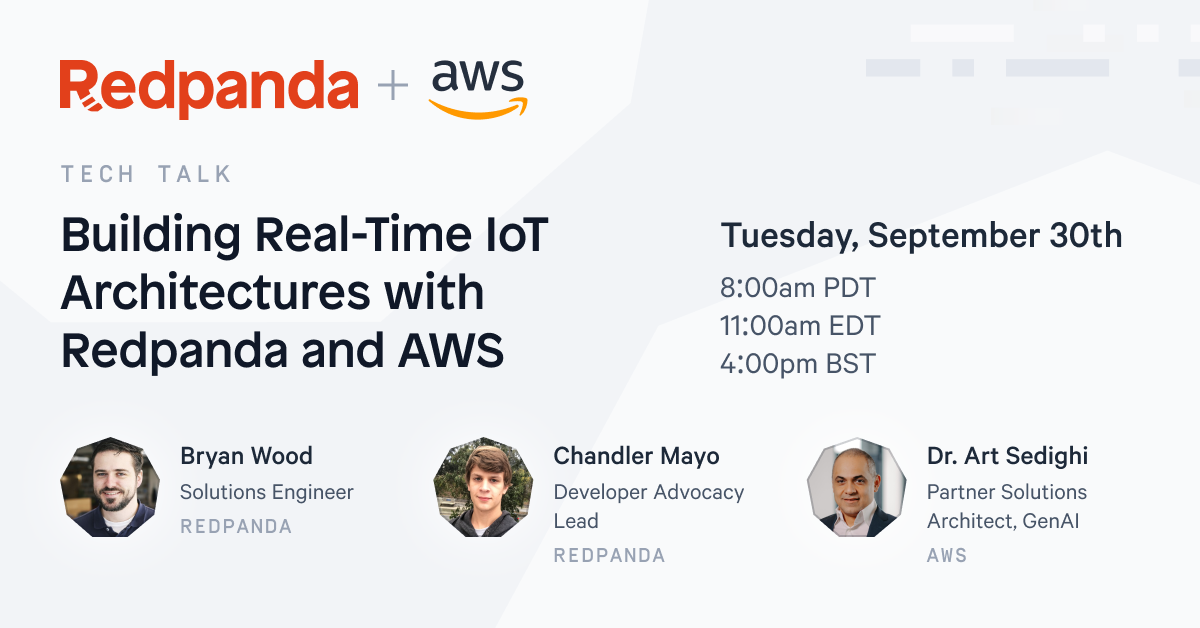
Redpanda Serverless Office Hours: Live Q&A and Getting Started Guide
Your open door to understanding Redpanda Serverless—ask questions, see what's new, and get expert guidance on building real-time apps without the ops burden.
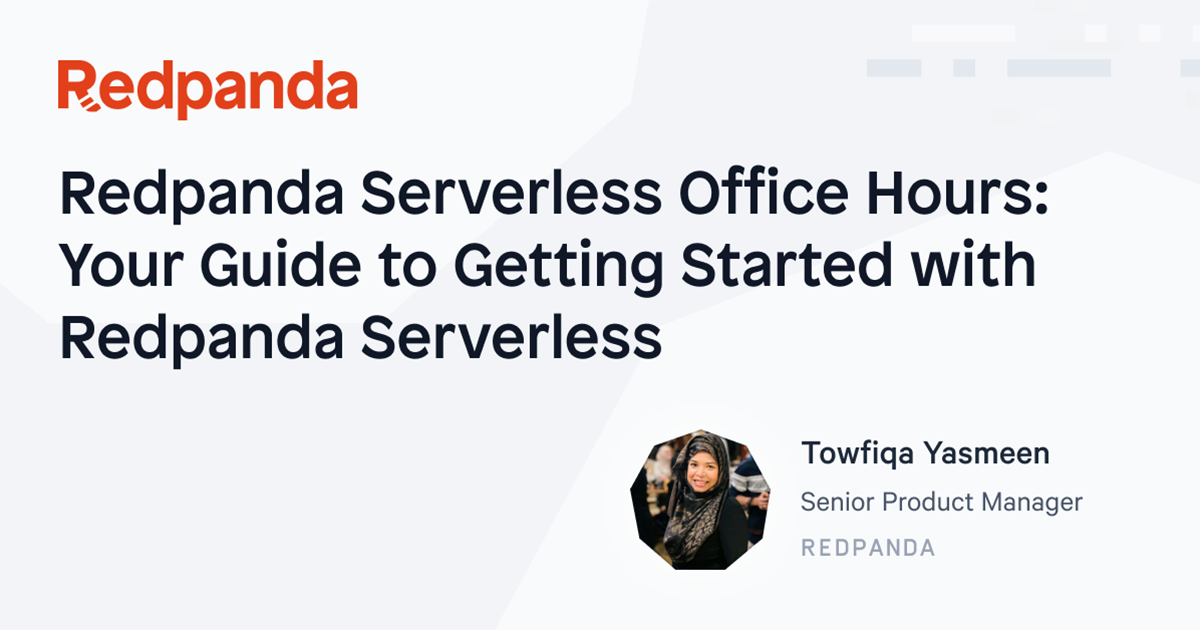
Fireside Chat with Akamai & Redpanda
Learn how Akamai’s Cloud Security Intelligence team modernized its streaming infrastructure—cutting costs and boosting performance by moving off Confluent Cloud and onto a high-efficiency platform that powers real-time security at the edge.
.png)
Scaling IoT for Real-Time Insights: Redpanda, Iceberg, Prophet and AWS IoT in Action
Join Redpanda’s Tech Talk to learn how to build scalable IoT architectures with Redpanda, Iceberg, and Prophet. Stream, store, and forecast real-time sensor data efficiently and cost-effectively.
.png)
Introducing Redpanda Agents: How to Build Private Enterprise AI Agents at Scale
Watch Redpanda’s Launch Stream to discover how to build secure, scalable AI agents with the new Agentic Runtime Platform. See real-time demos, hear from AI leaders, and explore infrastructure built for the enterprise.
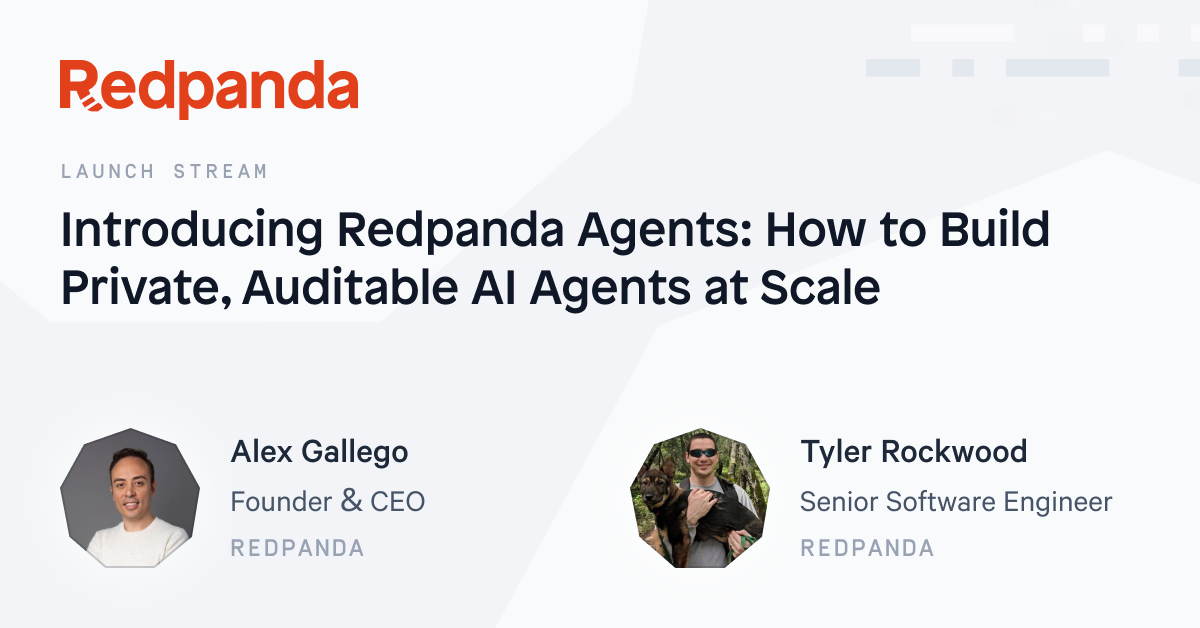
Day 2 Operations with Redpanda
Master the art of managing and maintaining Redpanda clusters in this interactive 2-hour session. Learn cluster health checks, Grafana and Prometheus alerting, broker management, and more with expert guidance from Redpanda Solutions Architects.

Streaming ETL
ETL presents a variety of challenges for data engineers, and adding real-time data into the mix only complicates the situation further. In this article, we will help you understand how streaming ETL works, when to use it, and how to get the most out of it.
Try Redpanda. We won’t bite.
You'll find it's easy to install and simple to get up and running with our lightening-fast streaming data platform.



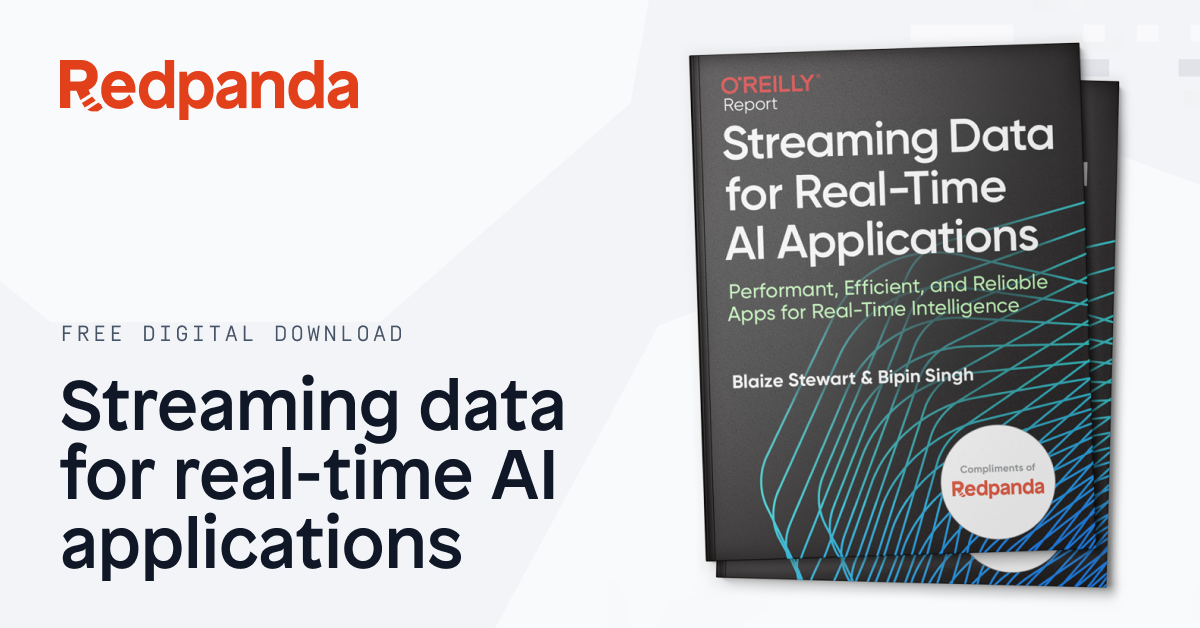

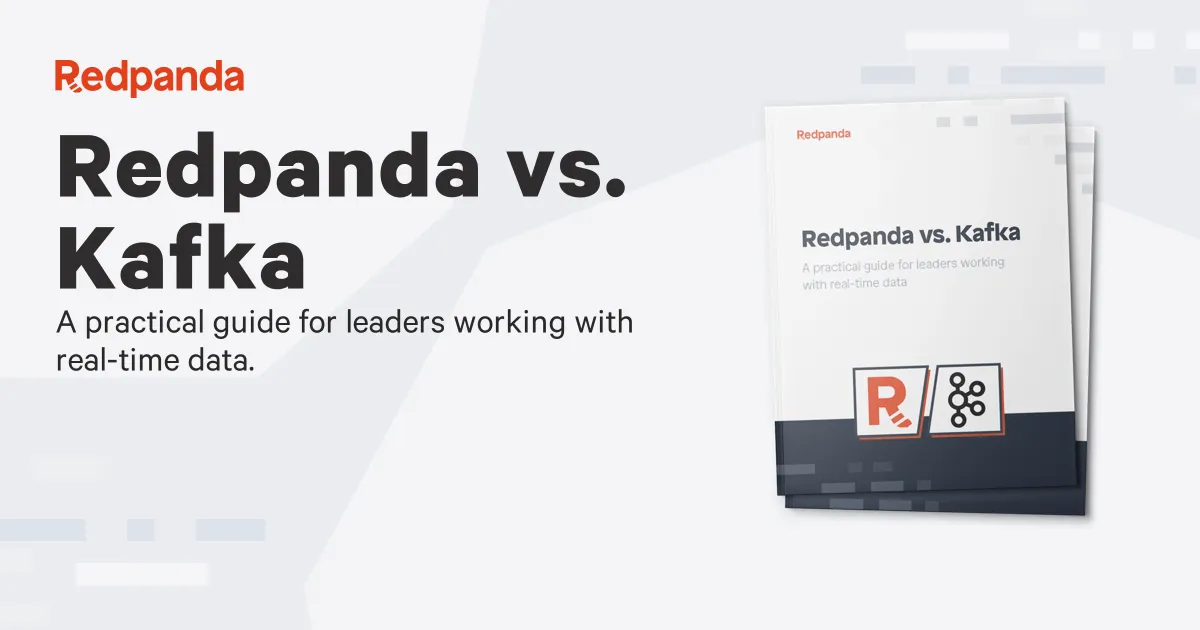

















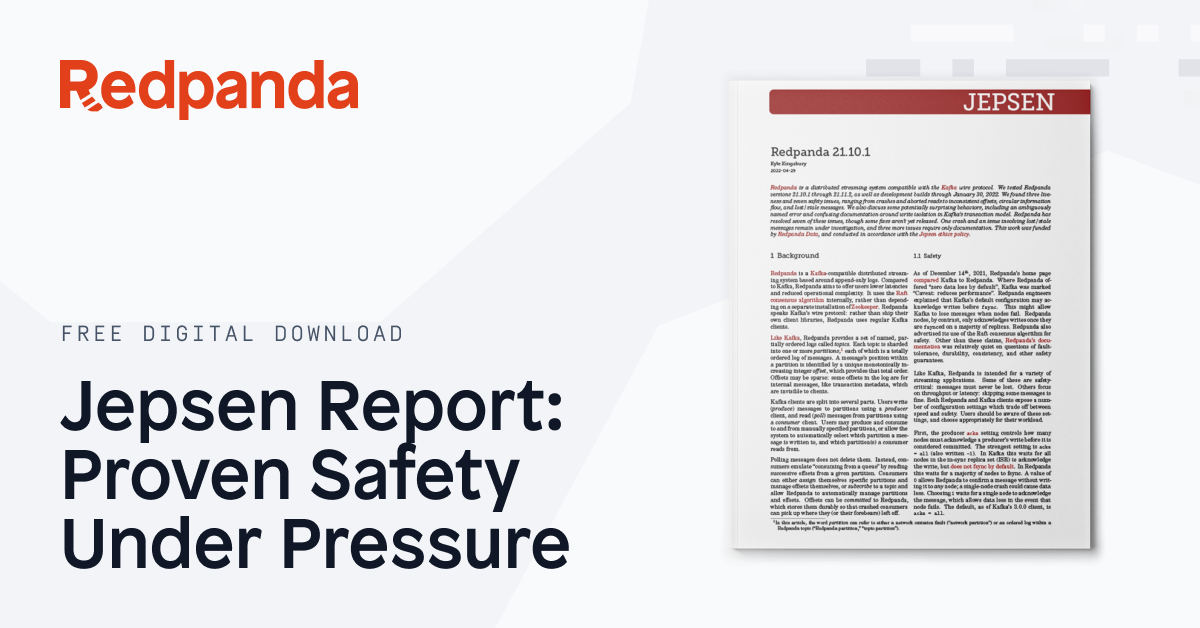



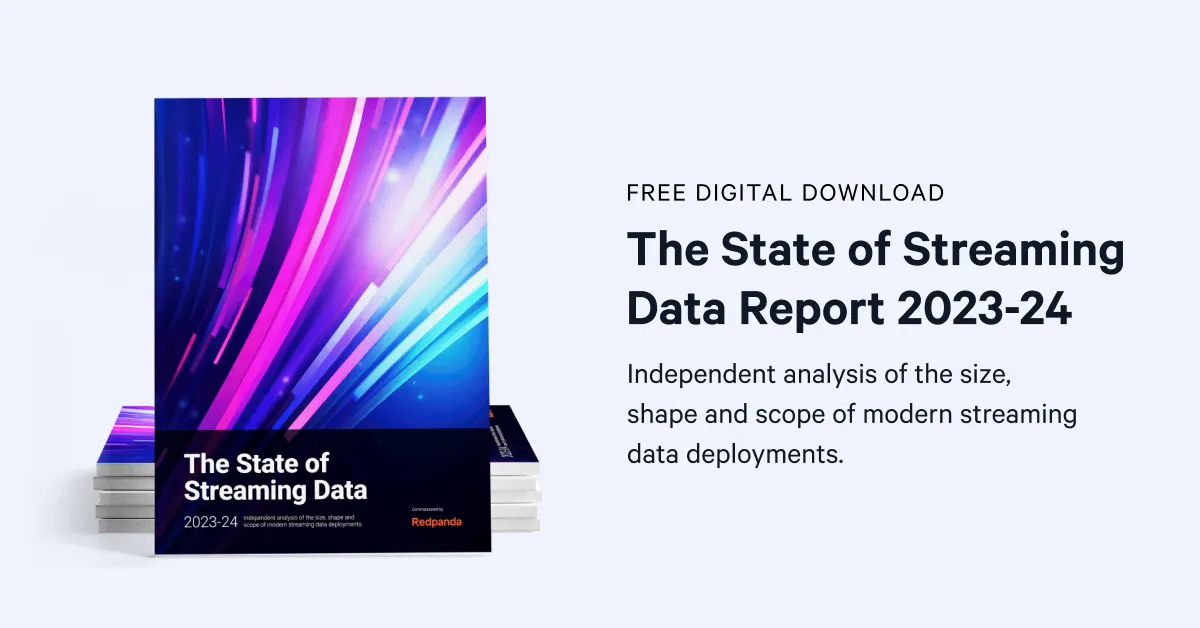


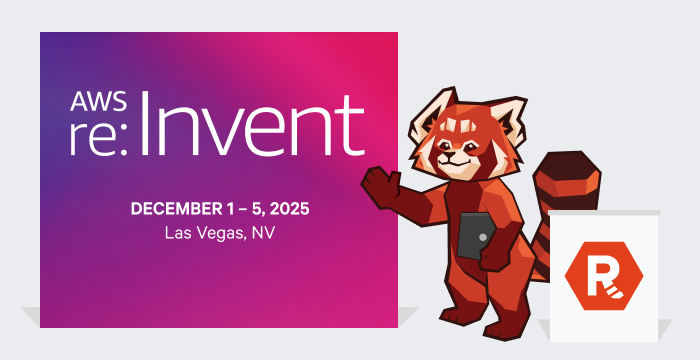
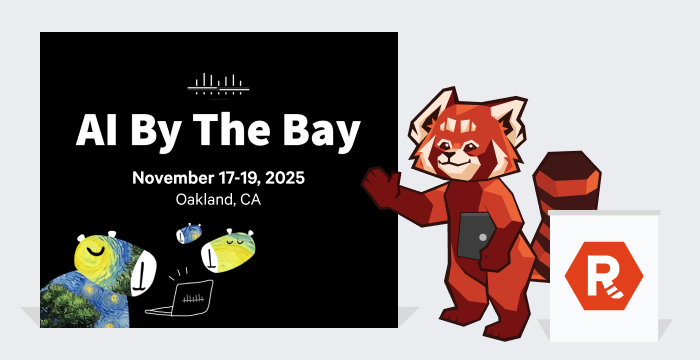


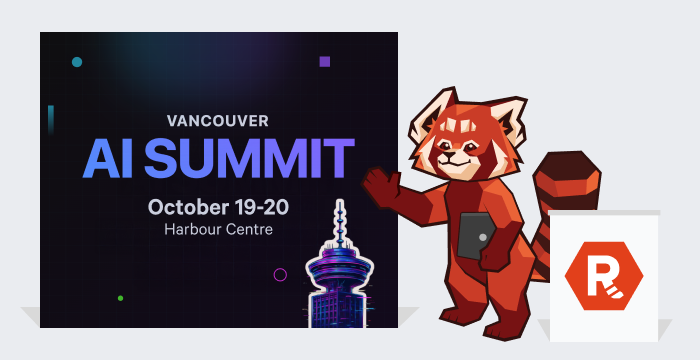
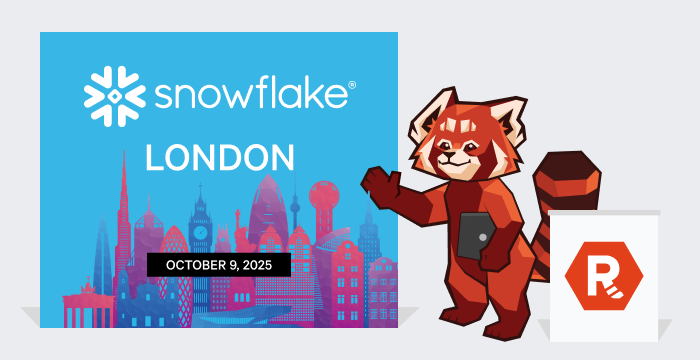

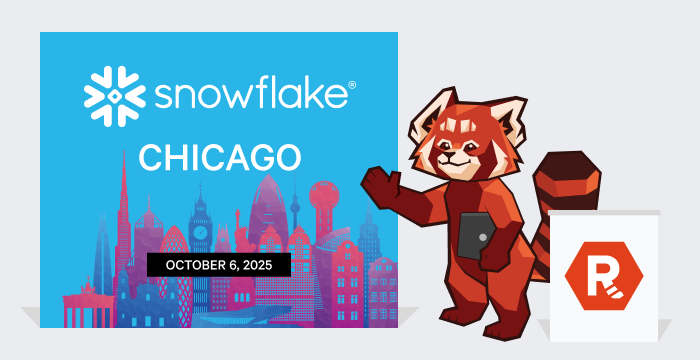
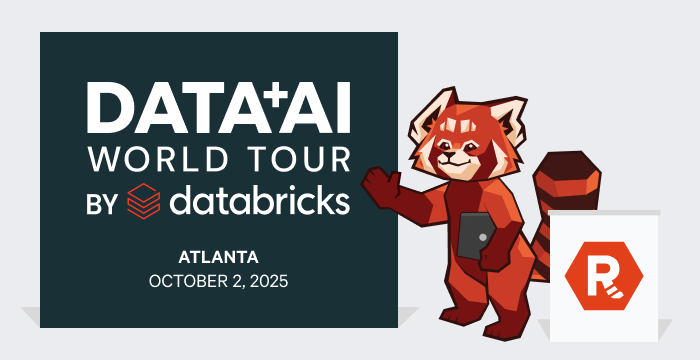

.webp)
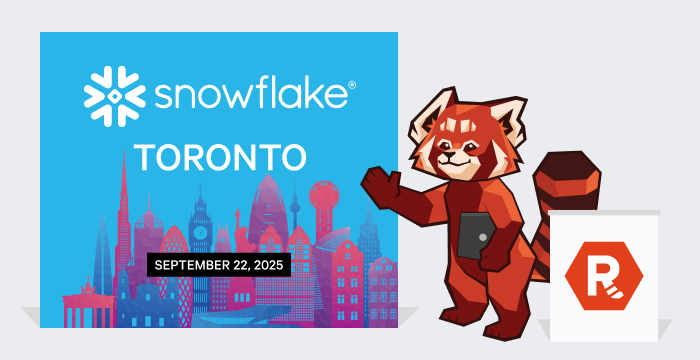
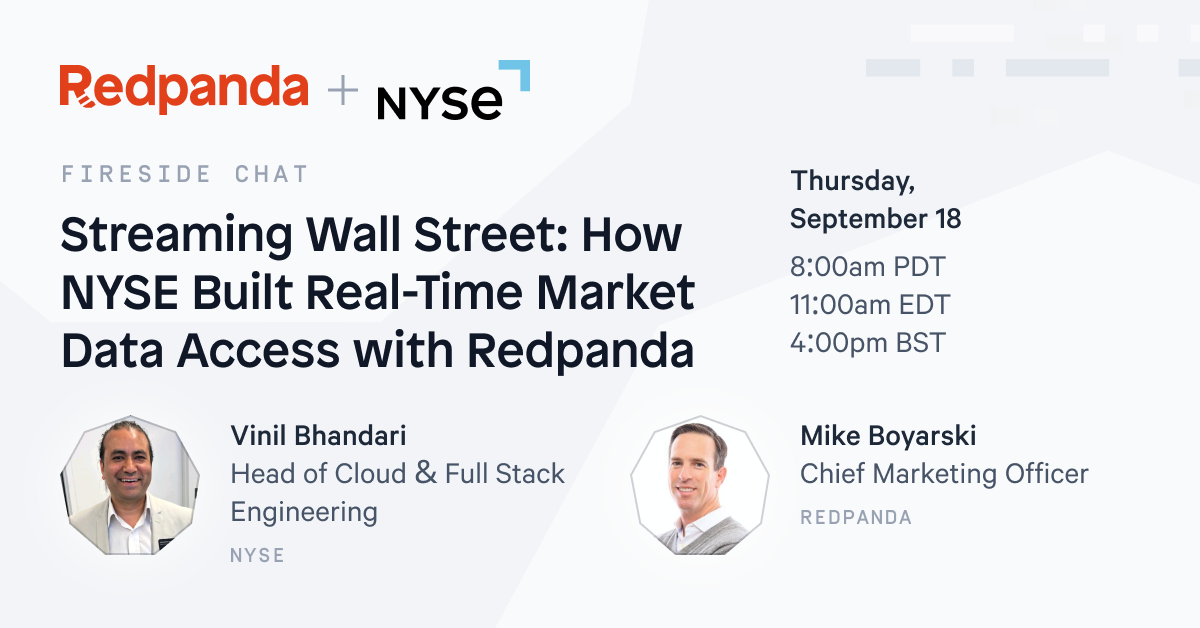
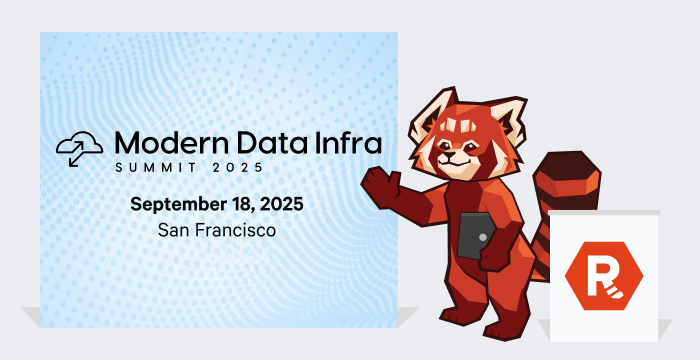

.png)
.png)

.png)
.png)
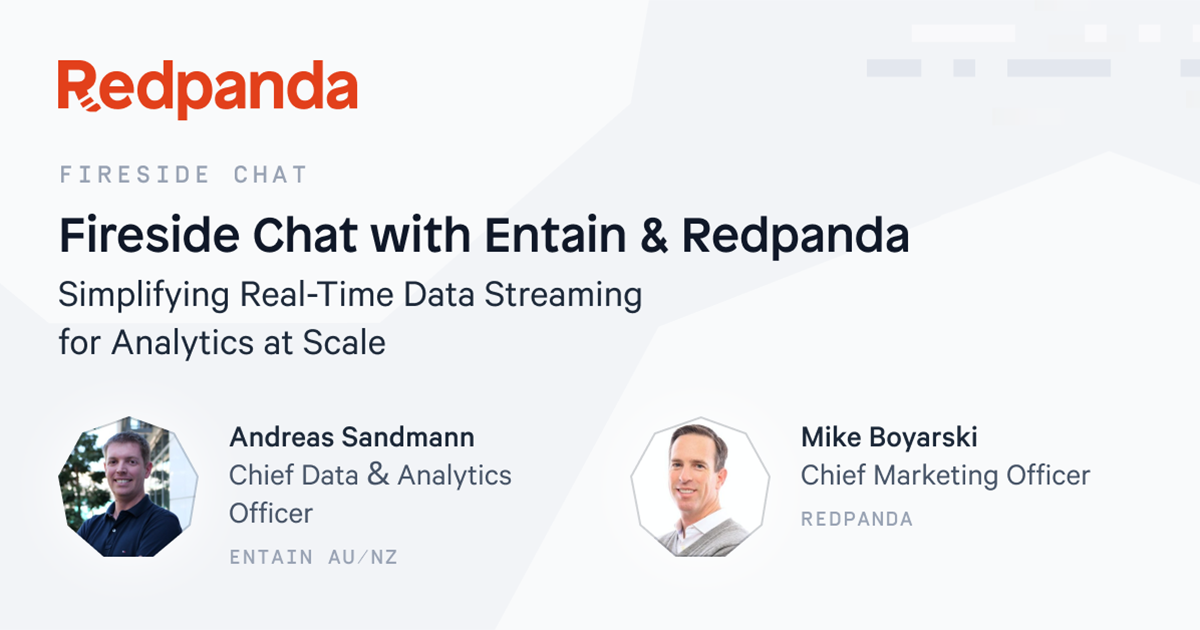
.png)


%20(1).png)
.png)

.webp)


































